File tab
The File tab allows performing some basic operations.
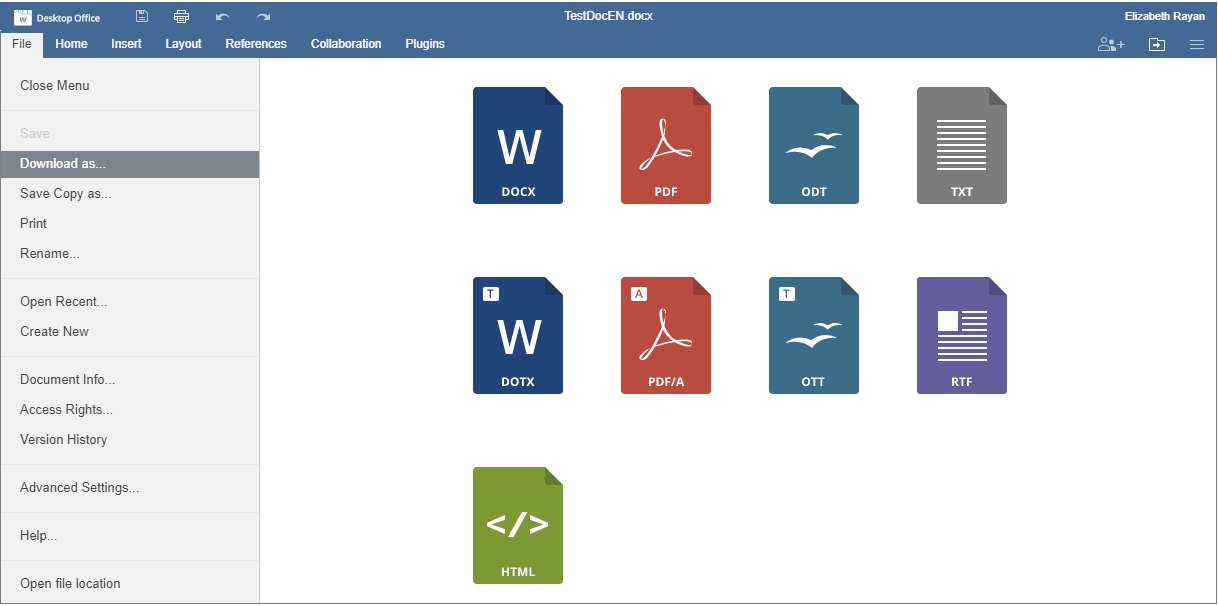
Figure. File tab.
With this tab, you can use the following options:
-
In the online version: save the current file (in case the Autosave option is disabled), save it in the required format on the hard disk drive of your computer with the Download as option, save a copy of the file in the selected format to the portal documents with the Save copy as option, print or rename the current file
In the desktop version: save the current file without changing its format and location using the Save option, save it changing its name, location or format using the Save as option or print the current file
-
Protect the file using a password, change or remove the password (available in the desktop version only)
-
Create a new document or open a recently edited one (available in the online version only)
-
View general information about the document or change some file properties
-
Manage access rights (available in the online version only)
-
Track version history (available in the online version only)
-
Access the Advanced Settings of the editor
-
In the desktop version , open the folder, where the file is stored, in the File explorer window. In the online version , open the folder of the Documents module, where the file is stored, in a new browser tab

